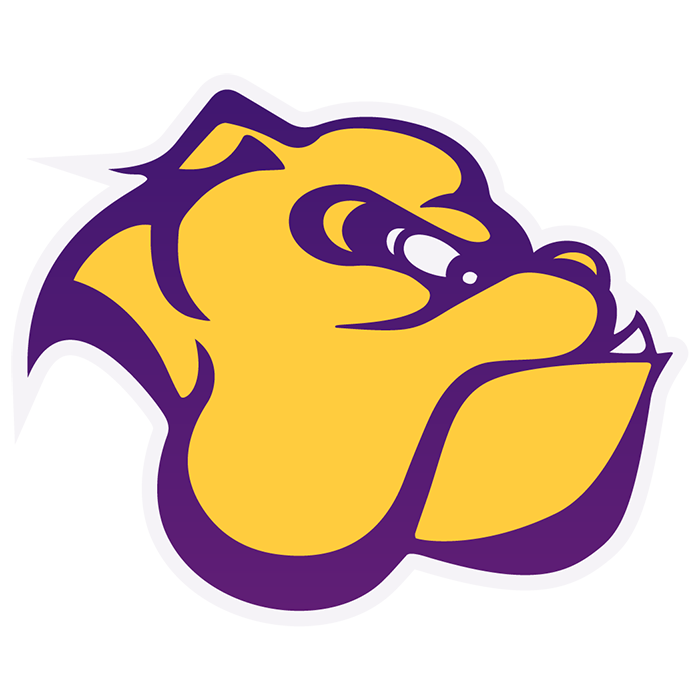WELCOME TO THE PAW PAW CUSD 271 TECHNOLOGY PAGE
Here there is information on the technology used at Paw Paw. The Technology Department is responsible for the technology that the school uses. This includes computers, printers, network, application software, etc..
Contact:
Jeff Westbrook, Technology Director
Ext. 231
Email: jwestbrook@2paws.net
If you have a pc/laptop/chromebook issue:
Save your work.
Restart the application, web browser, or pc.
Check for loose cables.
Contact the Tech Coord.
Device may be replaced or swapped with another if issue cannot be resolved quickly.
Copier Toner:
Tammy Hill or Jeff W. can call RK Dixon to obtain toner.
Please have the asset number on the copier.
Toner should only be replaced when the copier says to change. Do not change if it is only low.
Using different paper in copiers:
Use bypass Tray
Always check copier display and set the paper type and size.
Return to standard paper:
- Paper size -- 8.5 x 11
- Paper type -- Plain
Smart Board Troubleshooting:
Touch/swipe stops working:
Error message that smart board is not connected.
Unplug USB cable to the board, wait 10 and plug back in.
Unplug power to the board, wait 10 and plug back in.
Restart the computer.
The computer will chime when connection with the smartboard is made.
Renaissance/AR/Star Issues:
Tests or pages do not load correctly:
Close the Renaissance web page.
Clear browsing data. (under more tools)
Clear for at least 24 hours.
If necessary clear for a longer period.
Reopen Renaissance web page and log in.
Smart board display resolution with the Dell E 6440 Laptops:
Resolution of the laptop must be set to 1024 x 768 to match the maximum resolution of the projector. Set in display properties of the laptop.
Set the refresh rate for both the laptop monitor and the Epson projector to 60hz in display properties.
This should give full screen on the Smart Board.
Printing to Xerox copiers in both Offices, Lounge, and Copier Rooms:
Let the copier select the tray to print from
Do not manually select a tray, unless different paper such as card stock is being used.
Then when the print job is completed, please remove the paper and reset the tray back to normal plain paper.
Trays 3 and 4 have been configured for 8 x 11 plain paper only.
Use tray 1 , 2 or the side tray for special paper.
Remember if one job is stopped because of resources, all printing will stop until the required resources are supplied or the offending job is deleted.